Attenuate keystrokes noise in OBS Studio

I have been streaming a few times lately. I am using a mechanical keyboard which is quite noisy.
Since I mostly do live coding streams I tend to type quite a lot. For now I use the microphone of my webcam. The problem is it catches a lots of ambient noise.
OBS studio allows to add filters to the sources we use.
- Open "Filters" dialog from a microphone source
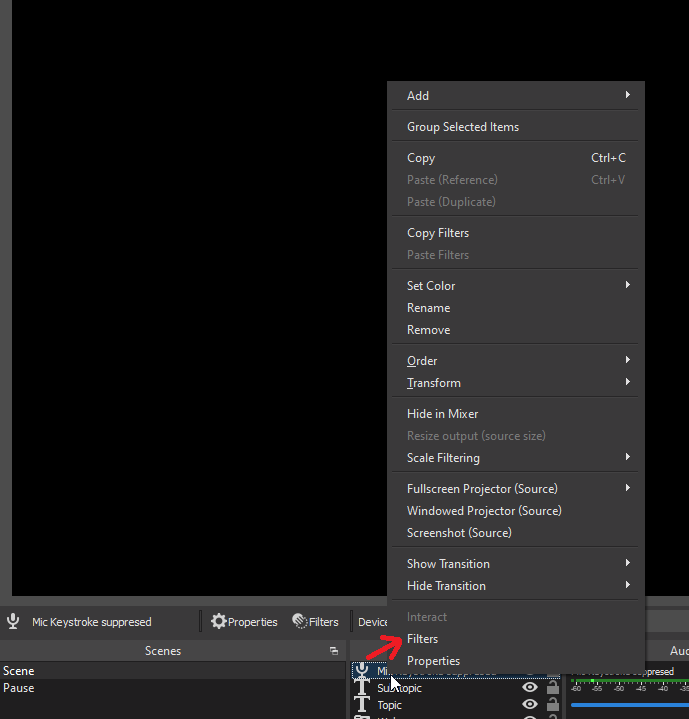
- Add a "Noise Gate" filter
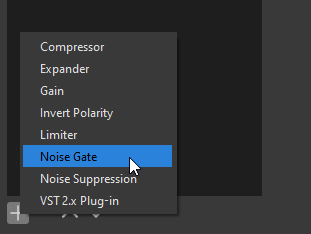
-
Select the newly created Noise Gate filter and position the following settings
- Close Threshold : -54.00 dB
- Open Threshold : -39.00 dB
- Leave the other settings as defaults
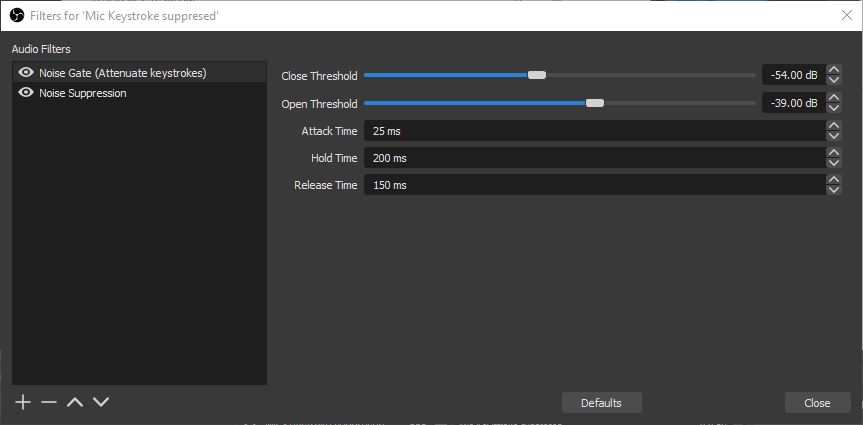
- Add a "Noise Suppression" filter
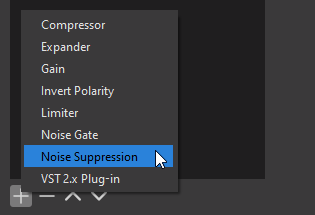
- Leave the defaults settings (it should be Method : RNNoise)
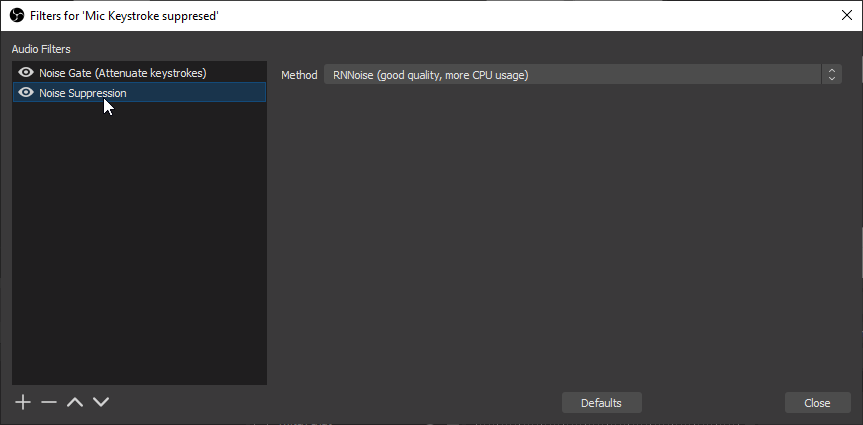
- Close
And voilà !
Now, the keystrokes should be attenuated when recording with the filtered microphone.
